The Apple Thunderbolt Display (A1407) was designed for macOS systems, but it can be used with certain non-Apple devices under specific conditions. This guide explains how to connect the display to PCs or laptops with Thunderbolt 3, Thunderbolt 4, or USB4 support.
Basic Requirement
If your host device (PC or laptop) has Thunderbolt 3 support with an Alpine Ridge controller, it will work directly using a Thunderbolt 3 to Thunderbolt 2 adapter.
For Titan Ridge-based Thunderbolt 3 or Thunderbolt 4/USB 4 hosts, additional steps or hardware are required for a full connection. This guide covers two methods for connecting these devices.
Thunderbolt 4 Restriction
For Thunderbolt 4 hosts, display functionality may not work on Windows systems, even for single-display setups, and will only work with connection method #2 mentioned below. However, the display is known to work on other operating systems such as Debian. If you are using a Windows system with a Thunderbolt 4 host, you may encounter issues when trying to connect the Apple Thunderbolt Display.
Connection Methods
1. Using an Alpine Ridge-Based Thunderbolt 3 Dock
- Dock Type: Alpine Ridge-based Thunderbolt 3 Dock (JHL6540 or DSL6540).
- Example: Belkin Thunderbolt 3 Express Dock HD (available at low prices on eBay).
- Setup: Connect the dock to the host (PC or laptop) using a Thunderbolt 3 cable. From the dock, connect the Apple Thunderbolt Display using a Thunderbolt 2 to Thunderbolt 3 adapter.
- Functionality: This method retains all functionalities of the display, such as:
- Camera
- USB Hub
- Brightness Control (Windows, Linux)
This method provides a seamless experience as though the display were connected to a macOS system.
2. Using a Thunderbolt Add-On Card (e.g., GC-Alpine Ridge)
- Card Type: Thunderbolt 3 PCIe add-on card (e.g., GC-Alpine Ridge).
- Setup: Install the PCIe card in your PC, then connect the DisplayPort (DP) or mini-DP output to the card. The card will output Thunderbolt 3 with the display signal. Alternative Setup: You can also use a PCIe x1 to x16 riser (commonly used in cryptocurrency mining) to connect the add-on card without needing to install it in an actual PC. This allows you to use the card externally with a simple PCIe power adapter.
- Functionality:
- Note: This method does not use any PCIe bandwidth, meaning you will not get additional features like camera, USB hub, or brightness control. It only provides display output. With this method, you can connect any device that has DisplayPort output, including USB-C devices with DisplayPort Alternate (DP Alt) Mode using an adapter.
Daisy Chaining Multiple Thunderbolt Displays
Some PCs and laptops support multiple display outputs on a single Thunderbolt port, allowing for Daisy Chain functionality with Thunderbolt Displays. This means you can connect multiple displays using a single Thunderbolt 3 port. However, certain systems do not support this feature (e.g., ASROCK X570 ITX/TB3).
For example, in the following setup, two Thunderbolt Displays are connected to a 12th-gen Intel-based host via daisy-chaining:
- Host to Dock: USB4 port → Thunderbolt 3 cable → Belkin Thunderbolt 3 Dock
- Dock to First Display: TB3 to TB2 Adapter → Thunderbolt Display 1
- First Display to Second Display: Thunderbolt 2 port on the back → Thunderbolt Display 2
Screenshots of Daisy Chain
Compatibility Overview
| Host Type | Connection Method | Additional Hardware | Display Functionality | Special Notes |
|---|---|---|---|---|
| Thunderbolt 3 (Alpine Ridge) | Direct Connection | TB3 to TB2 adapter | Full (Camera, USB Hub, Brightness Control) | Works seamlessly |
| Thunderbolt 3 (Titan Ridge) | Method 1: Dock | TB3 Dock (Alpine Ridge-based) | Full | Belkin Thunderbolt 3 Express Dock HD recommended |
| Method 2: Add-on | PCIe Thunderbolt 3 card (GC-Alpine Ridge) + DP cable | Display Only | No camera, USB hub, or brightness control | |
| Thunderbolt 4 / USB 4 | Method 1: Dock | TB3 Dock (Alpine Ridge-based) | Full (non-Windows OS) | Works on non-Windows OS such as Debian; does not work on Windows for any display functionality |
| Method 2: Add-on | PCIe Thunderbolt 3 card (GC-Alpine Ridge) + DP cable | Display Only (non-Windows OS) | Works on non-Windows OS only | |
| Daisy Chain Support | Varies | Depends on host capabilities | Full (if supported) | Not supported on all systems (e.g., ASROCK X570 ITX/TB3) |
Additional Notes
- Alpine Ridge vs. Titan Ridge:
- Alpine Ridge controllers allow for direct compatibility with Thunderbolt 2 devices.
- Titan Ridge and Thunderbolt 4 hosts typically require a docking solution for full functionality.
- Used Hardware: You can find Alpine Ridge-based Thunderbolt 3 docks (e.g., Belkin Thunderbolt 3 Express Dock HD) on eBay for lower prices, making them an economical solution.
Conclusion
Connecting an Apple Thunderbolt Display (A1407) to non-Apple devices is possible with the right hardware. For hosts with Thunderbolt 3 (Alpine Ridge), a simple adapter is all you need. For Thunderbolt 3 (Titan Ridge), Thunderbolt 4, or USB4 hosts, using a Thunderbolt dock or PCIe add-on card will allow for compatibility, although some functionality may be limited depending on the method you choose.
View Comments (1)
Hello, i have a question about the method 1 Using an Alpine Ridge-Based Thunderbolt 3 Dock:
can i connect the belkin dock to a non thunderbolt motherboard using usb 3.2 ports?
thanks